Getting Started
Our training, event registration, and CEU certificates are all housed in Coalition Manager (CM). Once you have an account, you will receive an email with more information about getting you started in CM. Your CM account will allow you access to TCFV’s huge library of online resources.
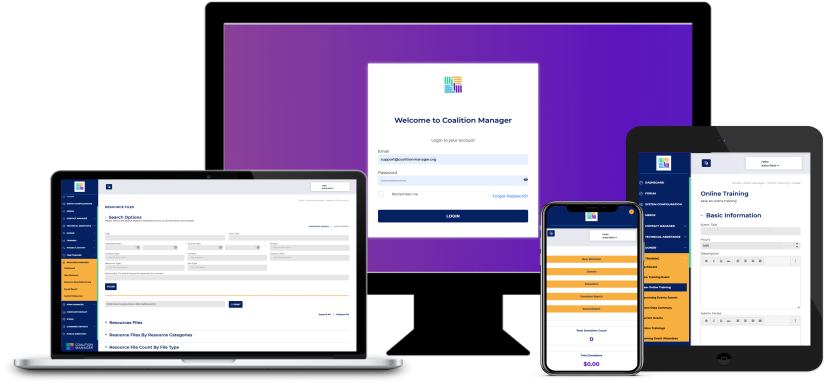
Your Coalition Manager Account
In Coalition Manager, there are 2 types of accounts: Individual Accounts and Organization Accounts. Depending on the individual, a user may have both types of accounts. However, because CM only allows one email address per account, a user may have an Organization account under their work email address and an Individual account under their personal email.
Individual CM Account
User applies for CM account
Login is user’s Personal email address
Free for Survivors, $35 for all others
Organization CM Account
Your agency’s CM Admin creates your account
Login is your Work email address
Free for all Program Staff
New Program Staff
If you are new to your agency, ask your agency’s Coalition Manager Admin to add you to your agency’s staff list. If you are not sure who that is, you may submit a Support Ticket to TCFV for assistance.
Video Tutorials
Frequently Asked Questions
Accounts cannot be created by the user. They must be created by TCFV or your programs CM administrator.
If you work for a Texas based DV/SA program, please check internally at your program first to see if there is a CM administrator who can create your account. If not, then please submit a support ticket.
If you have recently joined as an Individual TCFV Member and are needing a CM account connected to your new membership, please email our Membership Manager.
Membership is highly recommended, though some TCFV resources are free to the public. Email the Membership Manager for more information.
TCFV Members also enjoy access to additional resources not available to non-members, such as many trainings that award CEUs.
Learn more about becoming a member.
Sure! Please submit a CM Support ticket, and a TCFV staff member will respond within 3-5 business days.
Program System Admins have the ability to keep track of staff trainings, register them for trainings, and run reports on completed trainings. To find information about trainings your staff have attended/completed go to:
Training Module > Training Event Attendee Tile > Training Attendee List, ‘Active’ Tab > Select ‘Registrations’ on the staff person you’re looking for
This registration list will include all in-progress and completed trainings that staff person has engaged with.
You can also run an Attendance/Registration Summary for multiple staff:
Training > Registrations/Attendance > Select date range (for example, a month to see everything conducted in that month > Select ‘Any Attendees’ for all staff, or select specific ones (multiple selections accepted)
You can find your completed training information, including certificates in two places in the Training Module.
Training > My Registrations > Select ‘Completed’ – this will list your completed trainings, both in-person and online, and allow you to access your certificates
Training > ELearning > Select ‘Completed’ – this will list your completed online trainings and allow you to access your certificates
- Organizational members can add multiple staff members to their account and include special benefits such as a listing in our annual statewide service directory.
- Individual membership only includes access for one individual–the account holder.
- Organizational membership applications must be reviewed by the TCFV membership committee which meets quarterly.
- Individual membership applications are reviewed by the TCFV Membership Manager weekly.
CM Support Ticket
Let us know how we can help you with your CM account.
"*" indicates required fields


